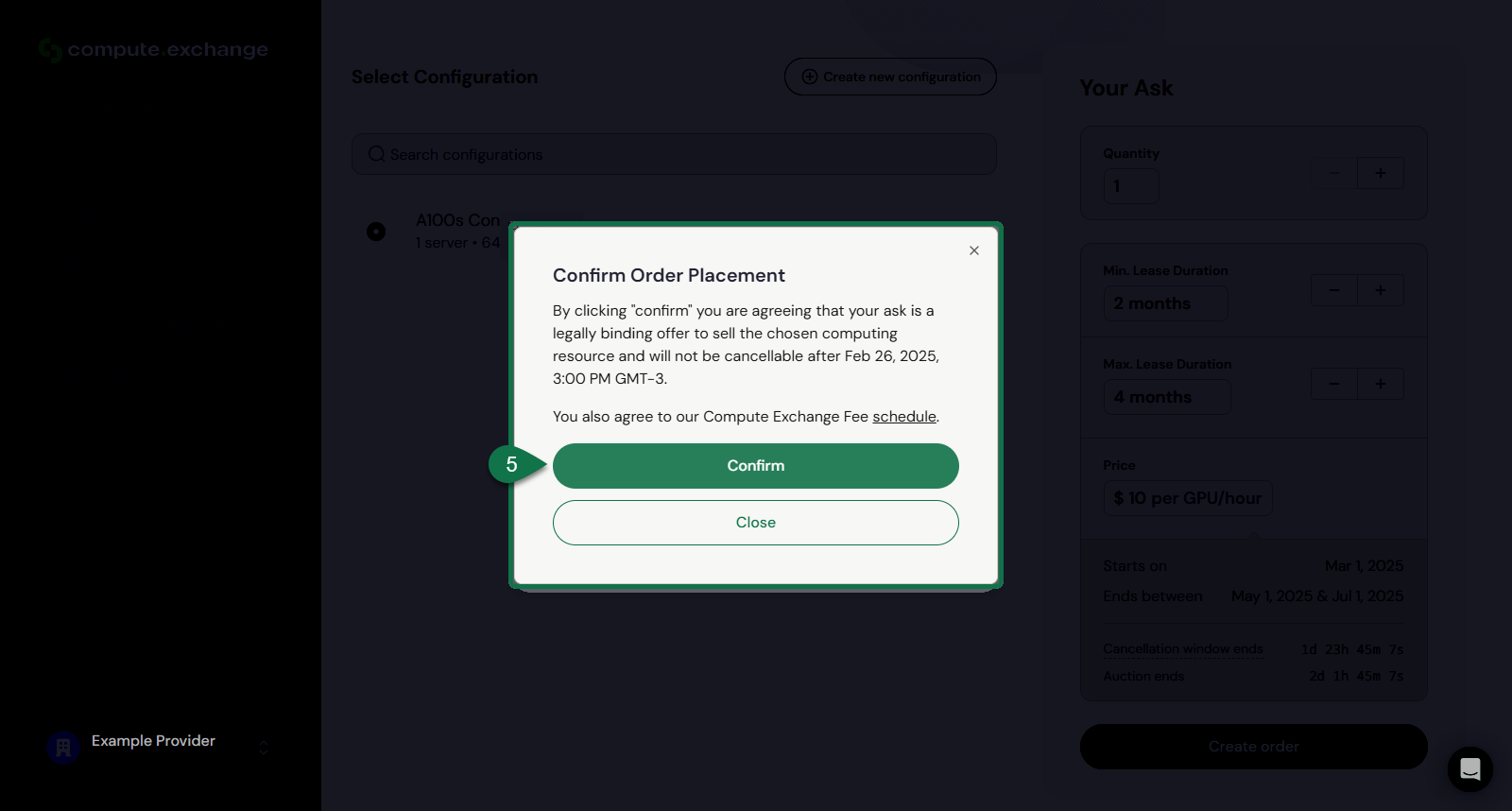- Create a new Ask
- Add your resources configuration
- Set a price and place your Ask
Step 1: Creating an Ask
Start by accessing the Ask creation page, follow the steps below to do so:- Access the Auctions menu.
-
On the desired auction, click Ask.
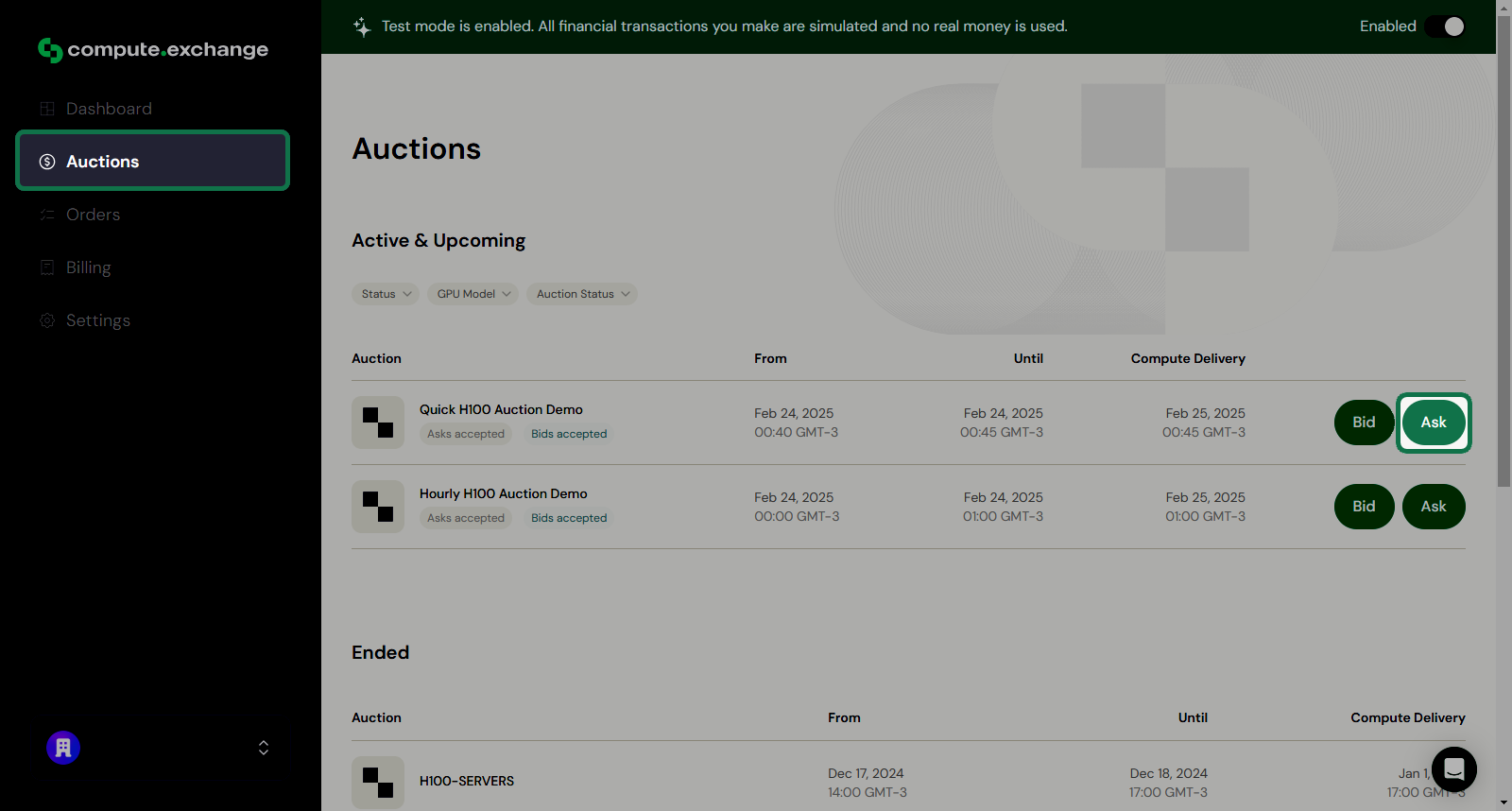
-
You can choose to configure a price for a single instrument or multiple instruments at once (Bulk Add).
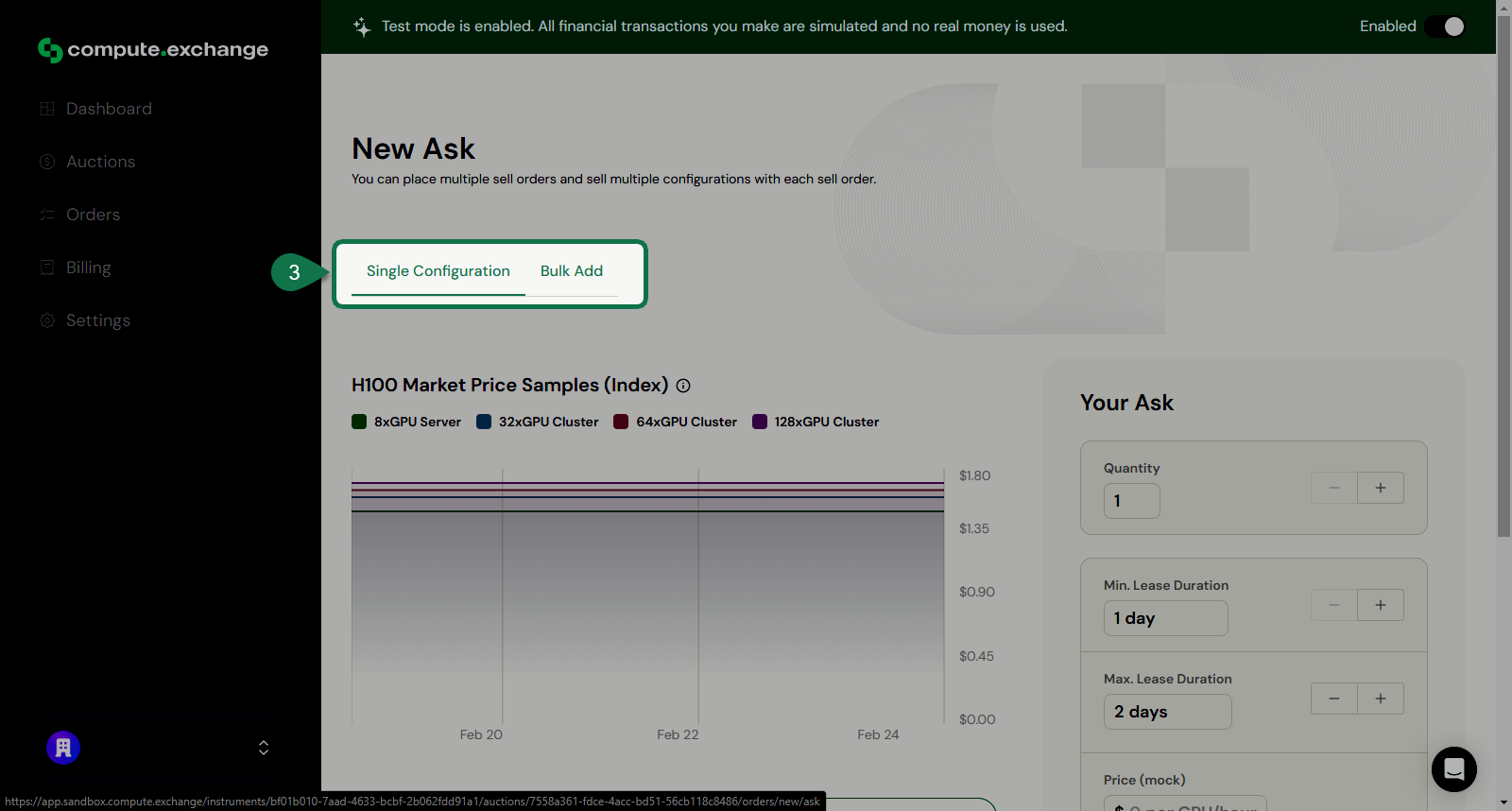
See Handling multiple instruments to learn how to use the Bulk Add feature.
Step 2: Adding a Configuration
Now, you need to add the configuration of your compute resources to the request. You can select one from your list of configurations or follow the steps below to create a new one.-
Click Create new Configuration
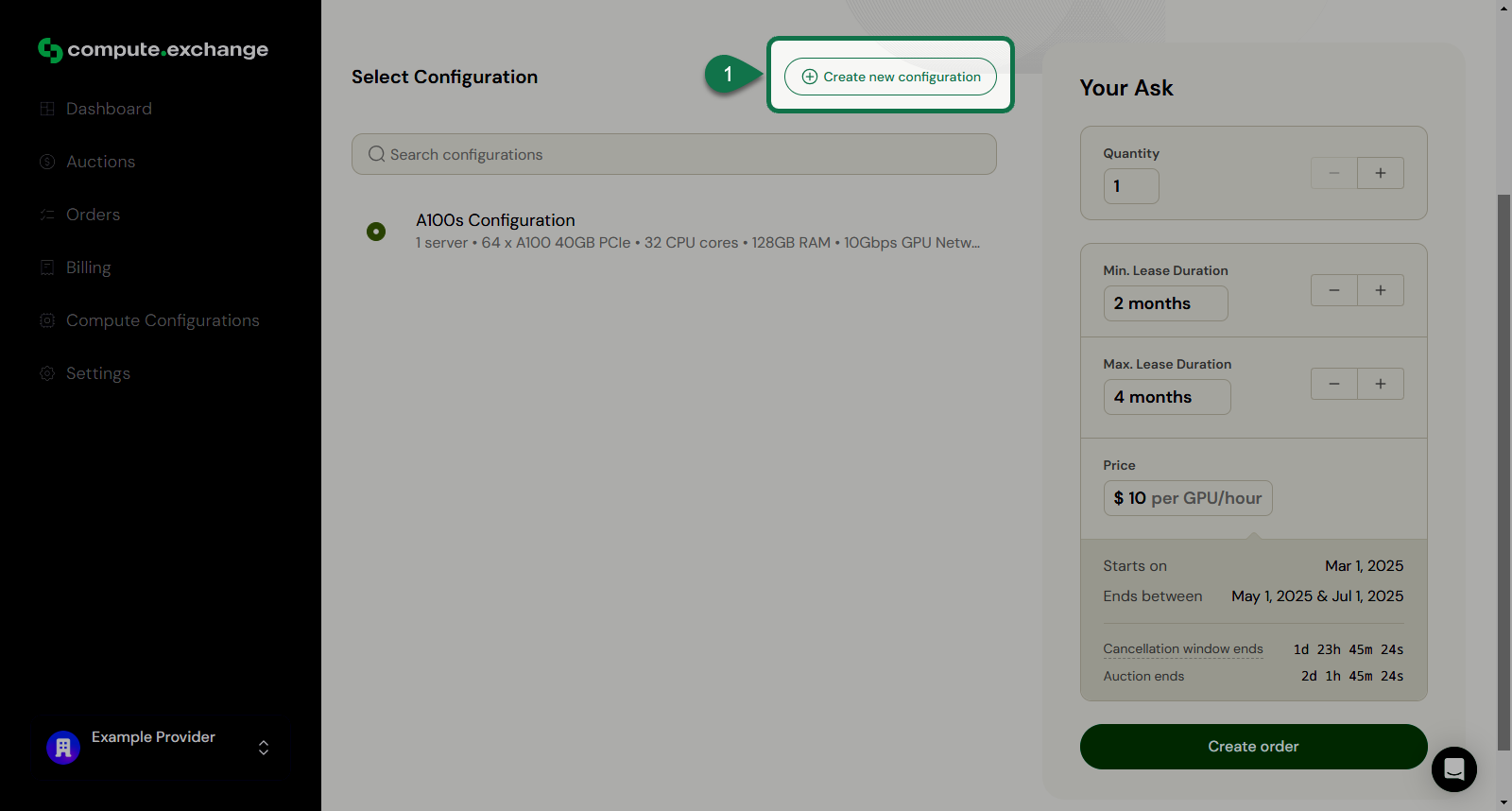
-
A window will pop up where you can specify the configurations of the resources, such as:
- Number of servers
- GPU model
- Number of GPUs per server
- Number of CPU cores per server
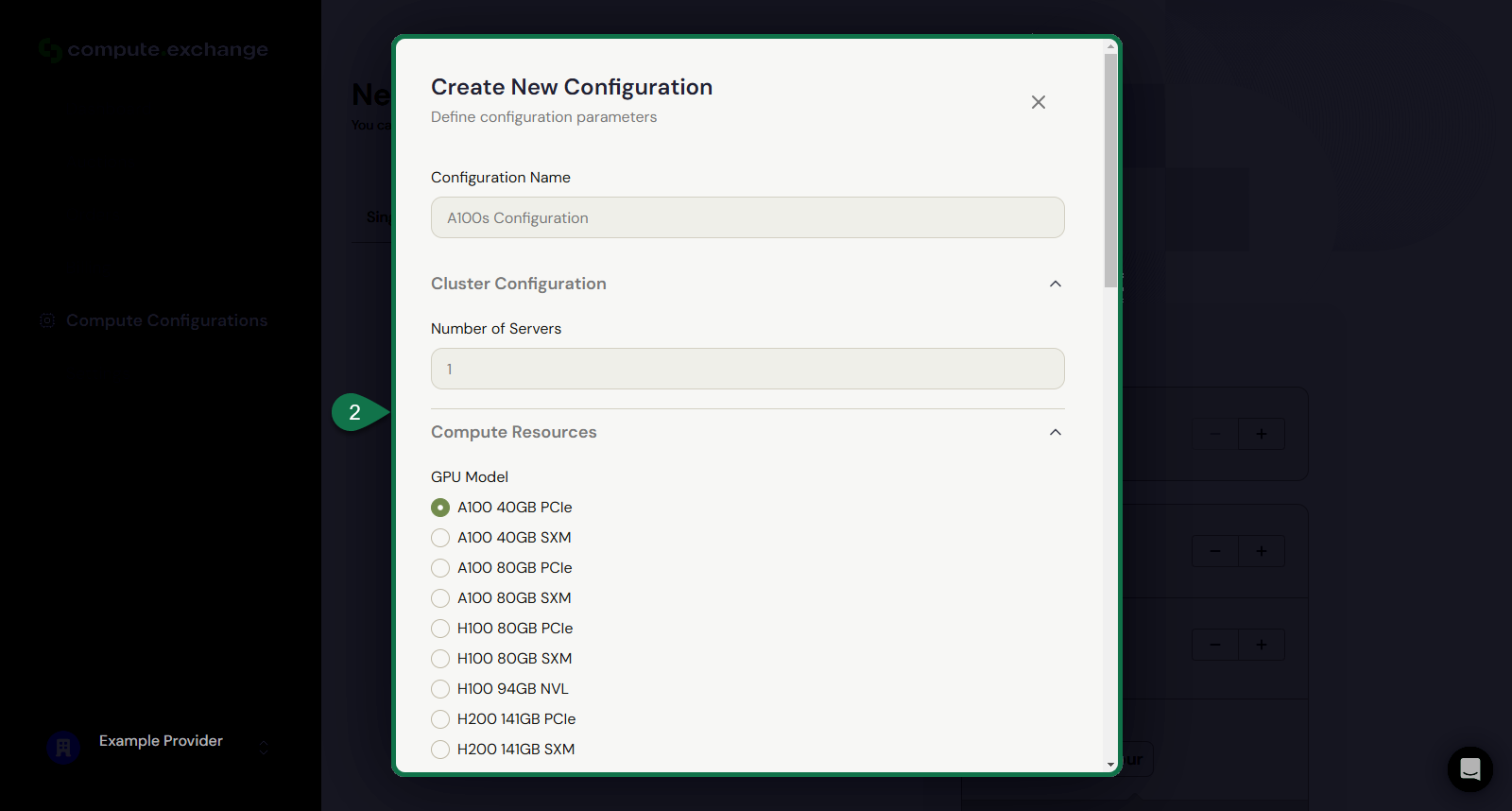
- Once you’ve finished the configuration, click Create and select it from the list.
Step 3: Pricing and placing your ask
Now, in the Your Ask section, you need to define the price and lease time for your offer.- Define the quantity of Asks to create.
- Set the minimum and maximum lease time.
- Set the price of your ask (per GPU per hour).
-
Once finished, click Create Order.
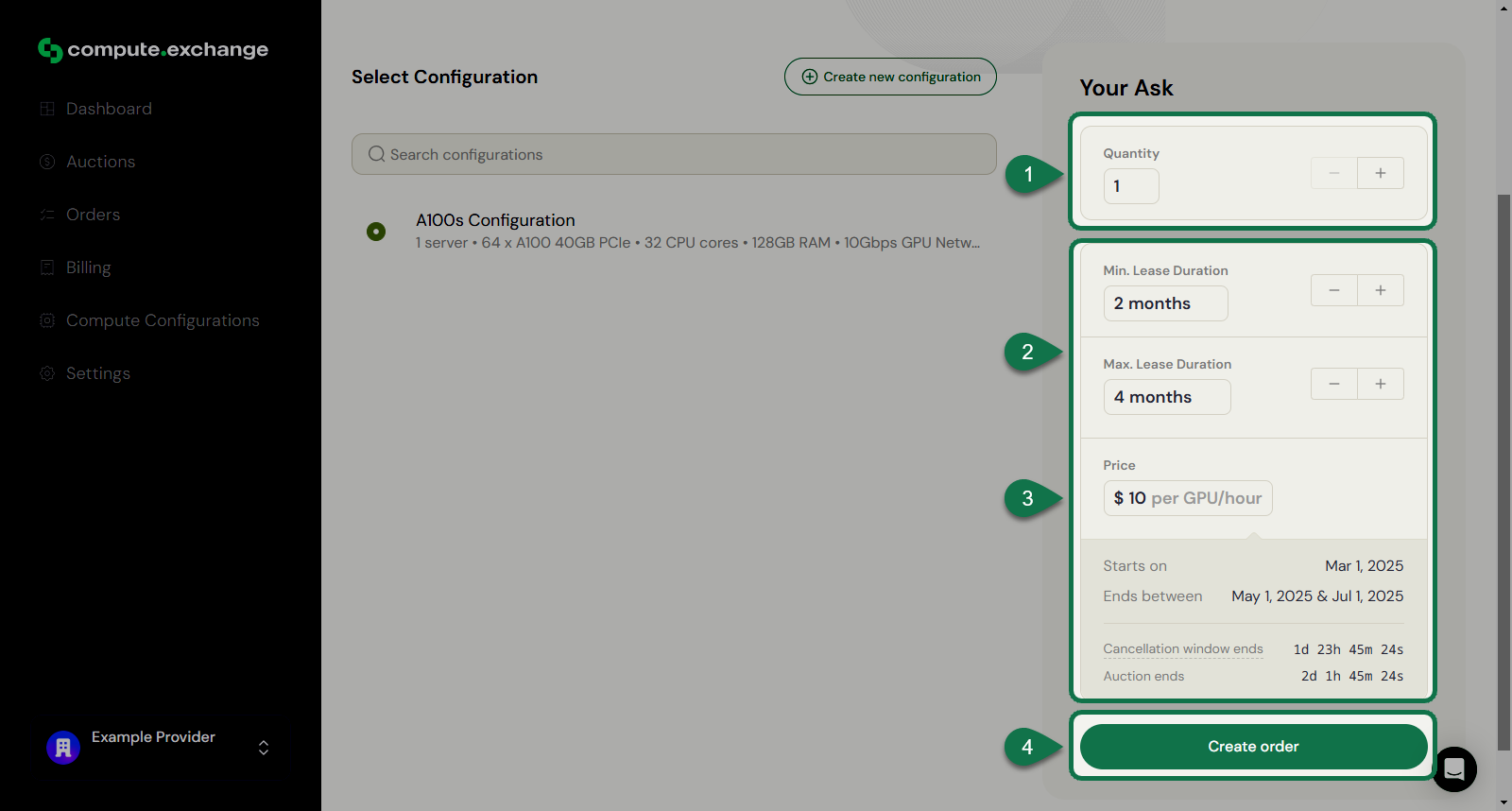
-
A confirmation window will appear, outlining the legally binding nature of the ask. Click Confirm to finalize your submission.